

Note: If you have a work account that requires the Intune Company Portal app, install it from the App Store before setting up Outlook for iOS. Your IT admin may or may not also require you to Enroll your iOS device in Intune.
Download Outlook for iOS from the iOS App Store and then open it. The icon looks like this:

Note: See system requirements for your iOS devices here.

 If it's your first time using Outlook for iOS, enter your full email address, then tap Add Account.
If it's your first time using Outlook for iOS, enter your full email address, then tap Add Account.
If not, open the Menu > tap Settings  > Add Account > Add Email Account.
> Add Account > Add Email Account.


 If you're asked to select your email provider, please contact your IT admin for support as there may be a misconfiguration.
If you're asked to select your email provider, please contact your IT admin for support as there may be a misconfiguration.
You can also set up your email account manually or use IMAP/POP.

 Enter your email account password and tap Sign In.
Enter your email account password and tap Sign In.
Note: The sign in screen may look different for you depending on your email provider.


 If multi-factor authentication is enabled, verify your identity. For more information, see Security info overview.
If multi-factor authentication is enabled, verify your identity. For more information, see Security info overview.
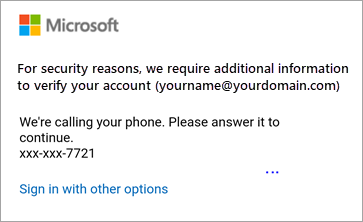

 Accept any prompts for permission you may receive.
Accept any prompts for permission you may receive.
Swipe through the features and you're now ready to use Outlook for iOS!
Was this article helpful?
That’s Great!
Thank you for your feedback
Sorry! We couldn't be helpful
Thank you for your feedback
Feedback sent
We appreciate your effort and will try to fix the article